macOS – Using WatchGuard Mobile SSL VPN
To connect to your office remotely you will need to connect using the SSL VPN
If you have not yet installed the VPN software please review the macOS – installing the SSL VPN Software Guide.
Please note that the SSL VPN is only to be used to connect to your Server from outside of your office network. If you attempt to use the VPN within your office network you will receive connection errors.
-
To open the Software double-click on the desktop icon
-
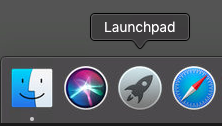
-
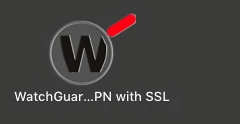
-
Enter your Server address, User name, and Password and select the Connect Button.
- Please if you have not been provided with this information please get in touch with your direct manager or email support@healthypc.com.au
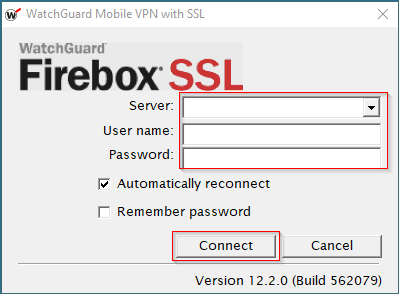
-
Select Continue on the Verify Certificate Popup window.
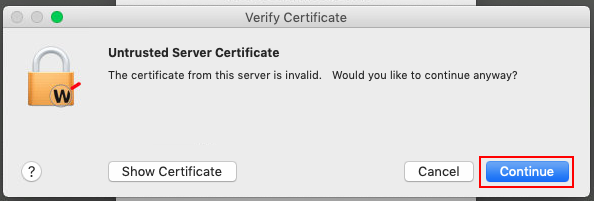
-
Note:
To ensure you are connected you will see the WatchGuard icon in your top menu bar. By clicking the Icon you can reconnect and disconnect your VPN Session.


