MailAssure works right out of the box capturing unwanted emails, viruses, and phishing emails from being delivered to your inbox. With every system, you will need to configure this to suit your individual requirements. In some cases, an email that you would deem as spam may make its way to your inbox and you would like to ensure this doesn’t happen in the future sometimes an email you deem as not spam is captured by the spam manager, so what do we need to do? We need to train MailAssure on how to capture and deliver emails to your inbox!
Reporting Spam
To start training MailAssure we will need to open up the AntiSpam Manager https://antispam.healthypc.com.au (opens in a new window) log in to the AntiSpam Manager (If you have not set up your account please click here) and select Train Messages from the left-hand side menu

From your email software, ie Microsoft office drag the emails that you would like to report as spam into the Upload messages box on the Train messages screen. Select the Spam Message(s) button and click continue

Select the Report Spam Button to complete the training.

That’s it! the email will be trained in the system as spam. This will also help train the email as spam for the rest of your business end-users.
Releasing Quarantined Email
Sometimes emails that are reviewed by the spam manager are legitimate emails but can be marked as spam due to some aspects of the sender’s email not passing all the required checks. The steps below will show you how to release the email from quarantine and train the spam manager to mark future emails from the sender as safe.
From the left-hand-side menu Under Protection select Spam quarantine.
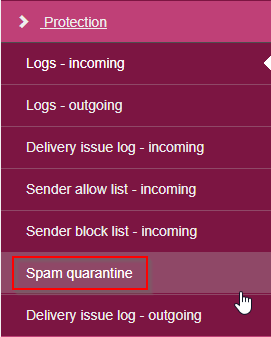
This will open the full list of emails that have been captured via the spam manager.
Select the check box of the email you would like to release, next click the dropdown arrow, and select Release and train from quarantine.
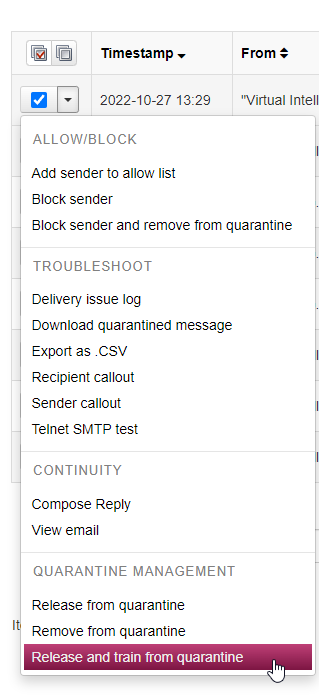
Your email will now be delivered to your inbox.
Please note that on rare occasions a released email from the spam manager can be caught by Microsoft outlook as junk still so if you do not see the email in the Inbox please check your junk mail folder.

