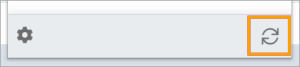User Settings save directly to the user account rather than browser cookies. This unifies the browser extension experience across all browsers, including ignored from saving websites.
To access settings:
1. Select the Gears at the bottom of the extension
2. Select Settings
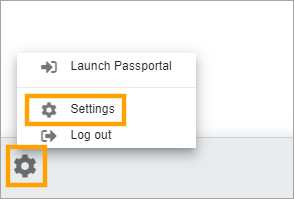
3. The settings options are displayed in the extension – Select the area of settings you require
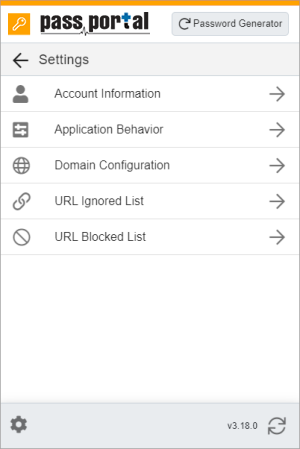
Account Information
Displays the Name and Email of the logged-in Passportal user.
Application Behavior
The following options are available for customizing the extension behavior:
-
- Auto-Capture Credentials: Enable/disable prompts to save new credentials
- Autofill: Automatically fill in the first matching credential for a website
- Login Upon Selection: Will attempt to log in when a credential is selected
- Remember Application State: remembers exactly the spot you were in should you accidentally close the extension during use
- Instant Login: Will attempt to autofill and login automatically
- Open Websites in: Choose how you would like websites to launch
- Default Tab: Choose which tab should be the default view
- Timeout: The extension will require re-authentication after the timeout period. Choose between 30 minutes and 30 days
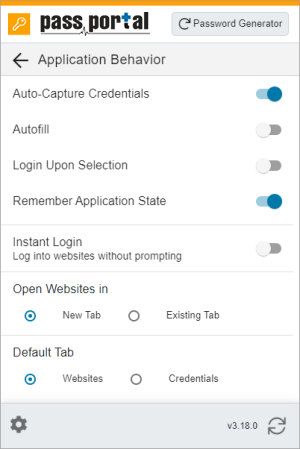
Domain Configuration
Domain Configuration will enable you to toggle how you would like the extension to match domains.
-
- Match Full Domain: Passportal attempts to match the entire domain, including a subdomain, before considering the credential a Match for a particular website
- Match Root Domain: Passportal will match any credentials matching the root, regardless of the subdomain. This is the default option
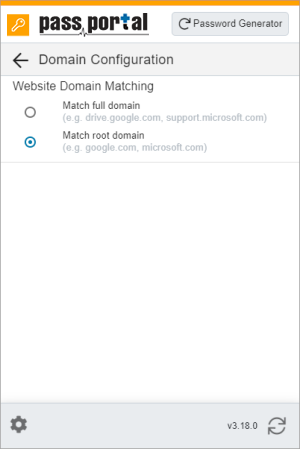
URL Ignored List
Displays a list of URLs where prompts to save a credential are not to be given.
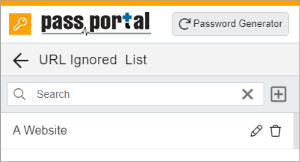
Adding a URL to the Ignore list:
1. Click + (add) (to the right of the Search field)
2. Populate the URL details
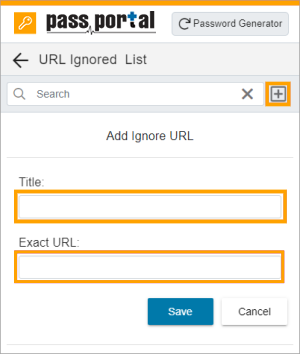
- Click Save
Editing an Ignored URL
1. Select the pencil icon to the right of the URL
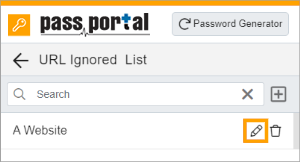
2. Update the URL details as you require

3. Click Save
Deleting a URL from the Ignored List
1. Select the Trashcan icon to the right of the URL
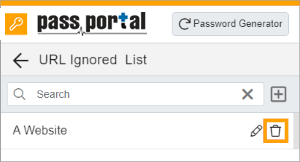
URL Blocked List
The Passportal Cross-Browser Extension will be disabled for URLs on the blocked list.
Adding a URL to the Blocked list:
1. Click + (add) (to the right of the Search field)
2. Populate the URL details
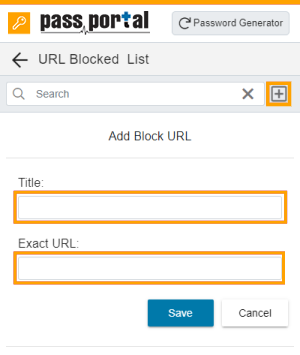
3. Click Save
Editing a Blocked URL
1. >Select the pencil icon to the right of the URL
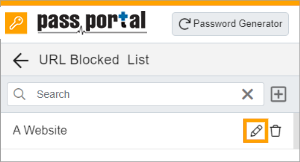
2. Update the URL details as you require
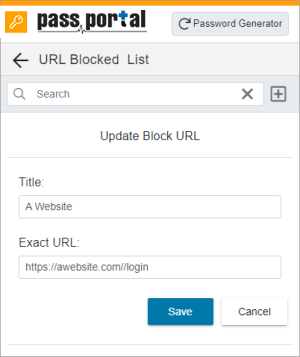
3. Click Save
To delete a URL from the Blocked List
1. Select the Trashcan icon to the right of the URL
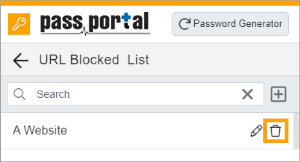
Syncing with your Passportal Account
The extension will automatically sync any changes you make in your Passportal account every 30 minutes, but you can manually force a synchronization anytime by selecting the Sync icon in the bottom right corner.