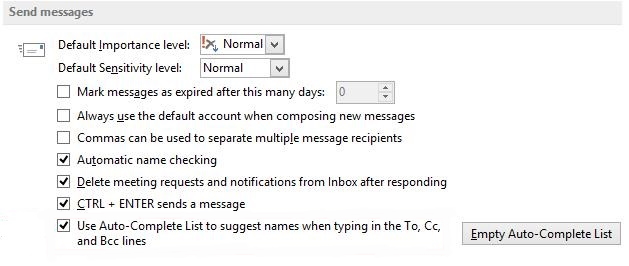Enable the AutoComplete feature
To access the AutoComplete setting, follow these steps:
1 On the File menu, select Options.
2 Select the Mail tab.
3 Scroll approximately halfway down until you see Send messages. Make sure that the Use Auto-Complete List to suggest names when typing in the To, Cc, and Bcc lines box is checked.