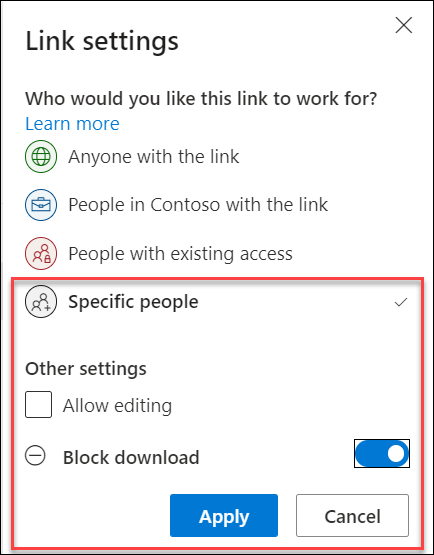Create a link accessible to anyone who receives it
If you want anyone who receives the sharing link to be able to access the content, select Anyone with the link option in Link settings. The recipients won’t need a Microsoft account and can access the content without having to enter a passcode or sign in.
Note that they can forward the link to others and anyone who receives the link will be able to view and access the content.
Note: Anyone option may not be available in your organization depending on the settings your admin has selected.
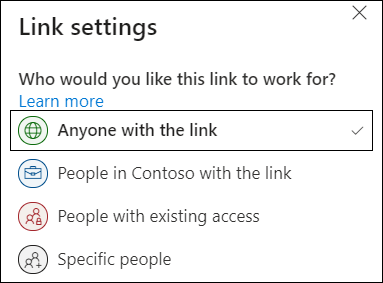
Create a link for secured sharing
If you want to secure your content and get a link that only works for the people you invite, select Specific people in Link settings when creating the sharing link.
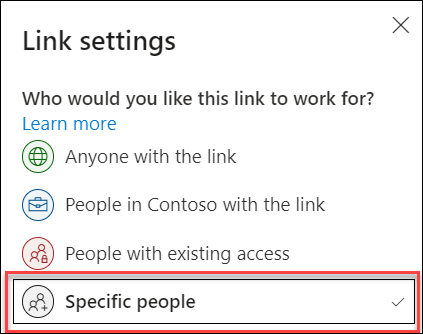
The recipient will then need to verify their identity before they can view the content, but the process depends on their account:
Recipient doesn’t have a Microsoft account
The recipients won’t need a Microsoft account. To access the content, OneDrive, SharePoint, or Lists sends a one-time passcode to their email address to verify their identity. After they receive the code, they enter it into the verification screen to open the file. The content is secured and the link won’t work if it’s forwarded to others – it only works for people you specified when you shared.
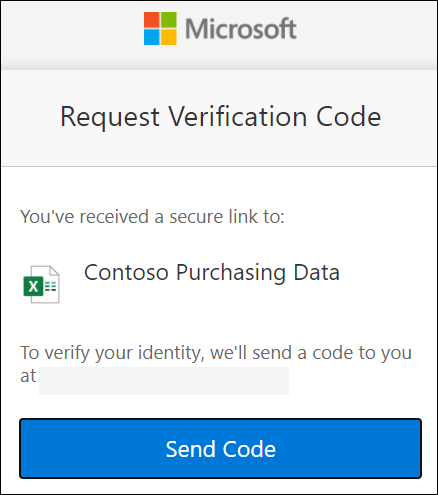 |
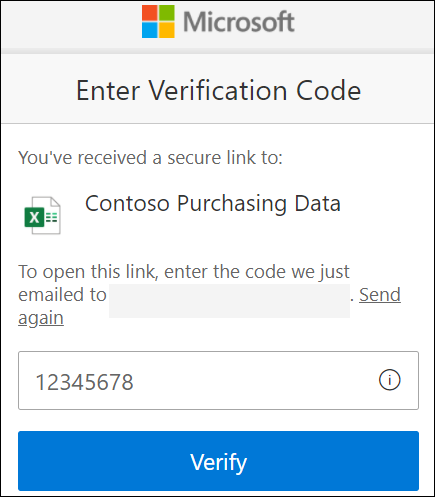 |
Recipient has a Microsoft account
When someone who has a Microsoft account wants to access the content, OneDrive, SharePoint, or Lists asks them to sign in to their account, and requests permission to view their name, email address, and photo to verify their identity.
Note that in some cases the recipient may need to follow the steps above and provide a passcode instead of signing in.
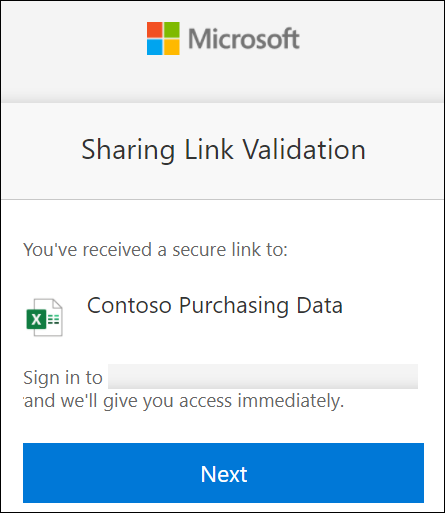 |
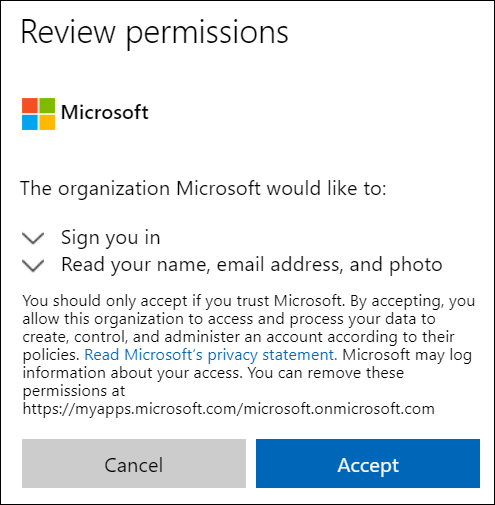 |
Tips
- When you’re done collaborating, or at any time, you can stop sharing and remove access to your files. For OneDrive and SharePoint select the file then select Details > Manage access to stop sharing. For Lists, open the list and select the information icon in the top right corner, then select Manage access.
- For added security for OneDrive and SharePoint files, you can remove editing permission and turn on Block download in Link settings.