Create a Microsoft Edge Profile that can sync your browser data across multiple devices!
Open Microsoft Edge from your Start menu or desktop
Select the User Icon in the Right-hand Corner.

Select the Add New account, and select the Sign in to sync data button

Enter Your Office 365 Login Credentials and Multifactor Codes

Once logged in, you will see You’re all set! Select the Done button.
Select Yes To All apps

You are now signed into your Profile with Microsoft Edge
This will sync your history, bookmarks and more.






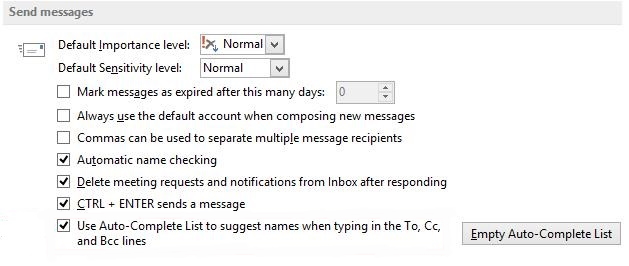














 3
3